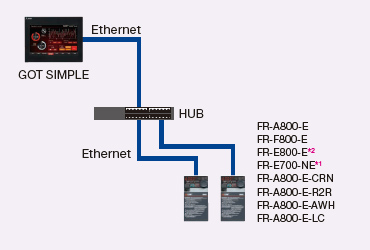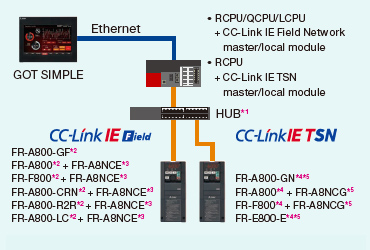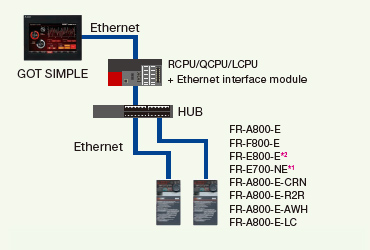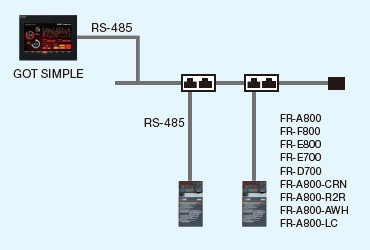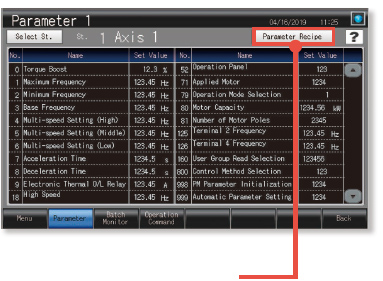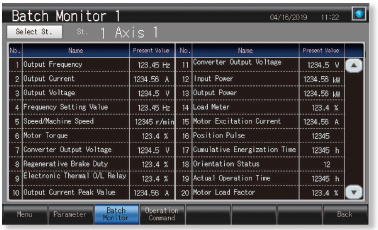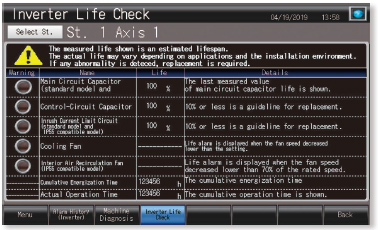Product
Product Features
Recommended
GOT Drive Control (Inverter) Interactive Solutions


Challenges that cannot be resolved just with the inverter can now be resolved with GOT2000 and inverter interactive functions.
The GOT Drive enhanced functionality is designed to eliminate need for additional hardware, software and suits customer’s applications to realize central monitoring, speed up system startup, improve predictive maintenance and troubleshooting.
System configurations
With GOT, the inverter’s parameters can be adjusted with the control panel closed!
Parameter settings (simple mode)
- *1 Parameters and devices to be monitored can be set and displayed on a screen. The above is an example for screen design.
With GOT, the inverter’s parameters can be monitored in a batch with the control panel closed!
Batch monitor
- *1 Parameters and devices to be monitored can be set and displayed on a screen. The above is an example for screen design.
With GOT, the replacement timing of the inverter’s components can be displayed and predictive maintenance can be performed!
Inverter life diagnosis
- *1 Parameters and devices to be monitored can be set and displayed on a screen. The above is an example for screen design.