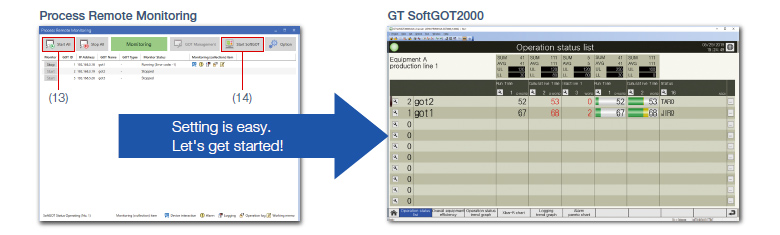Product Features
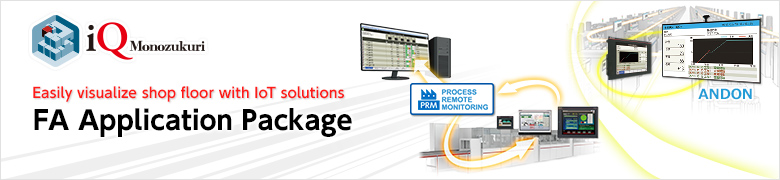
Ready to start with simple settings of Process Remote Monitoring setting tool
1.Starting up Process Remote Monitoring setting tool
The Process Remote Monitoring screen appears.
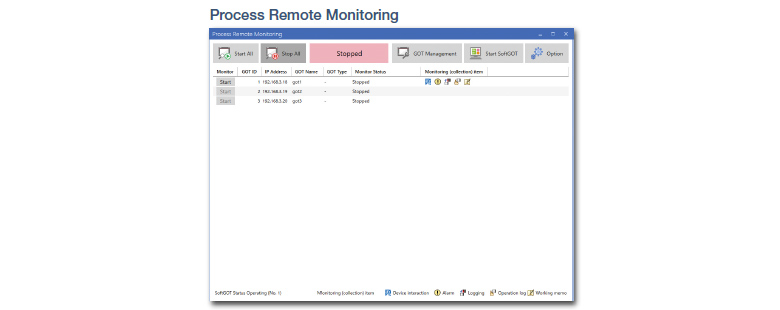
2.Setting options
Click (1) button and the Option screen appears. Set the following items in this screen.
→(2) Activation: register the license key
→(3) SoftGOT Settings: set the GT SoftGOT2000 project data that interacts with the Process Remote Monitoring setting tool
(only when changing initial settings)
After setting, click (4) to go back to the Process Remote Monitoring screen.
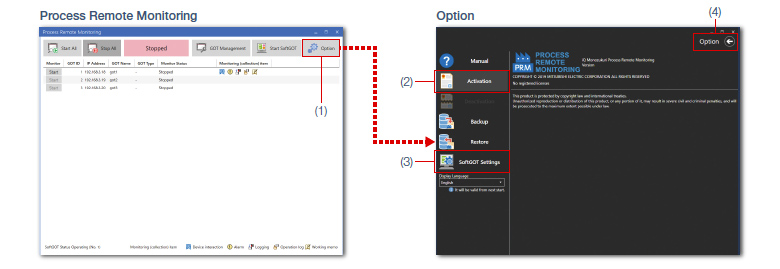
3.Setting GOTs to monitor
Click (5) on the Process Remote Monitoring screen and the GOT Management screen appears.
Set on-site GOTs to monitor in (6).
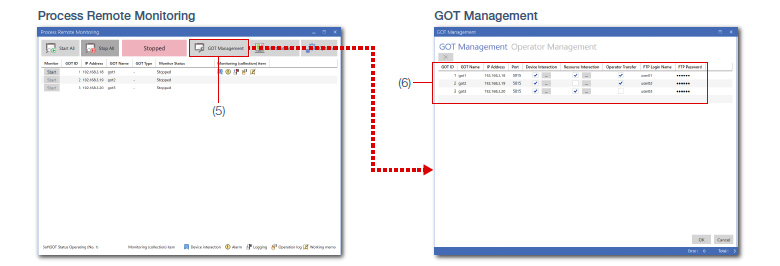
4.Setting data to collect from target GOTs
Set the following items in each screen depending on the purpose.
→(7) Collect device values: Device Interaction screen
→(8) Collect resource data: Resource Interaction screen
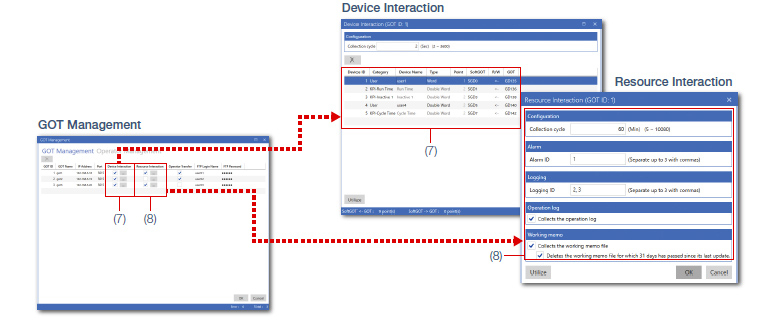
5.Setting operator management information
To manage the operator information, click (9) in the GOT Management screen and switch to the Operator Management (Operator) screen to set the following items.
→(10) Manage and edit the operator information: Operator Management (Operator) screen
→(11) Set security level of each operator: Operator Management (Security Level) screen
→(12) Set the common information of all operators: Common screen
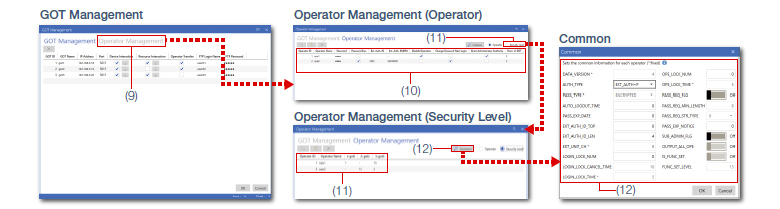
6.Starting monitoring
Go back to the Process Remote Monitoring screen, click (13), and start monitoring of on-site GOTs.
When clicking on (14), GT SoftGOT2000 starts and the monitoring status can be checked.